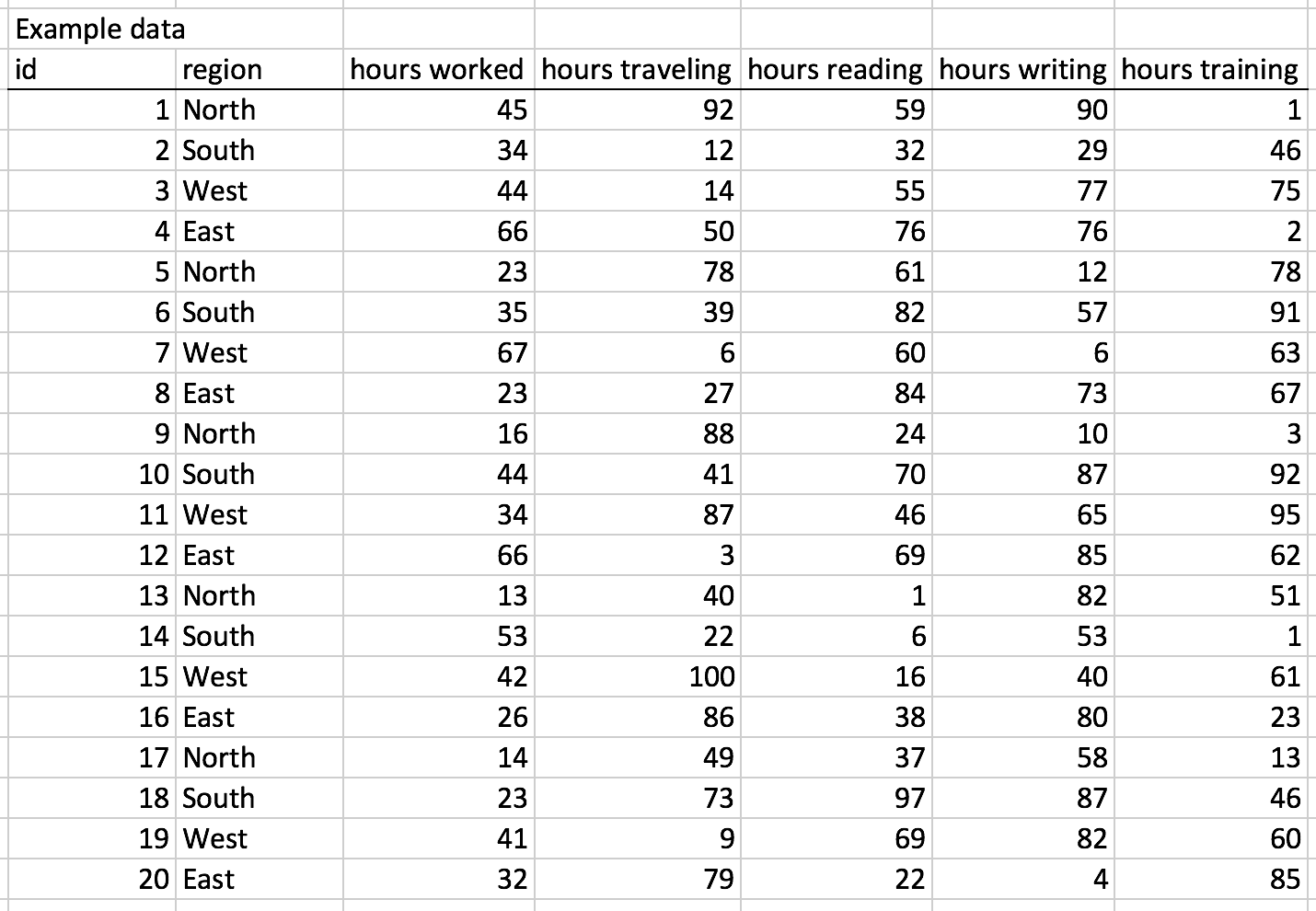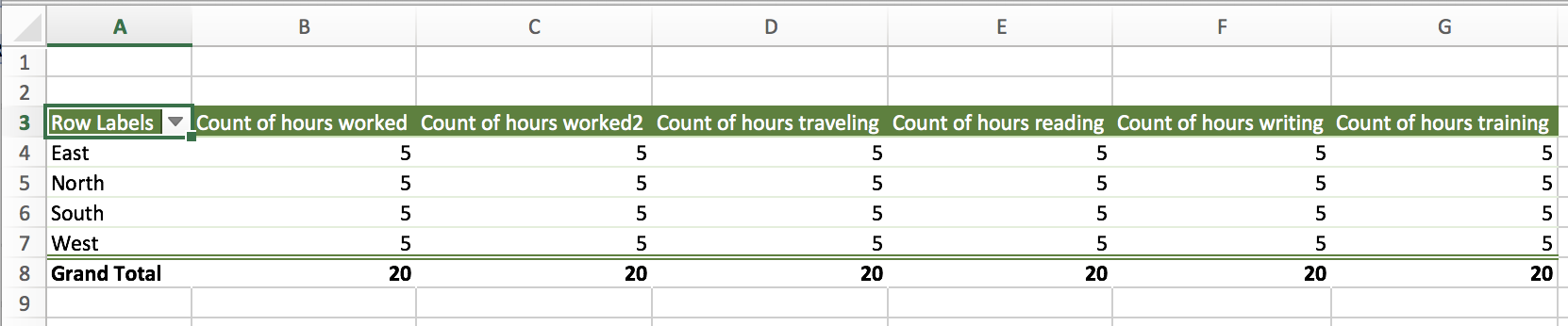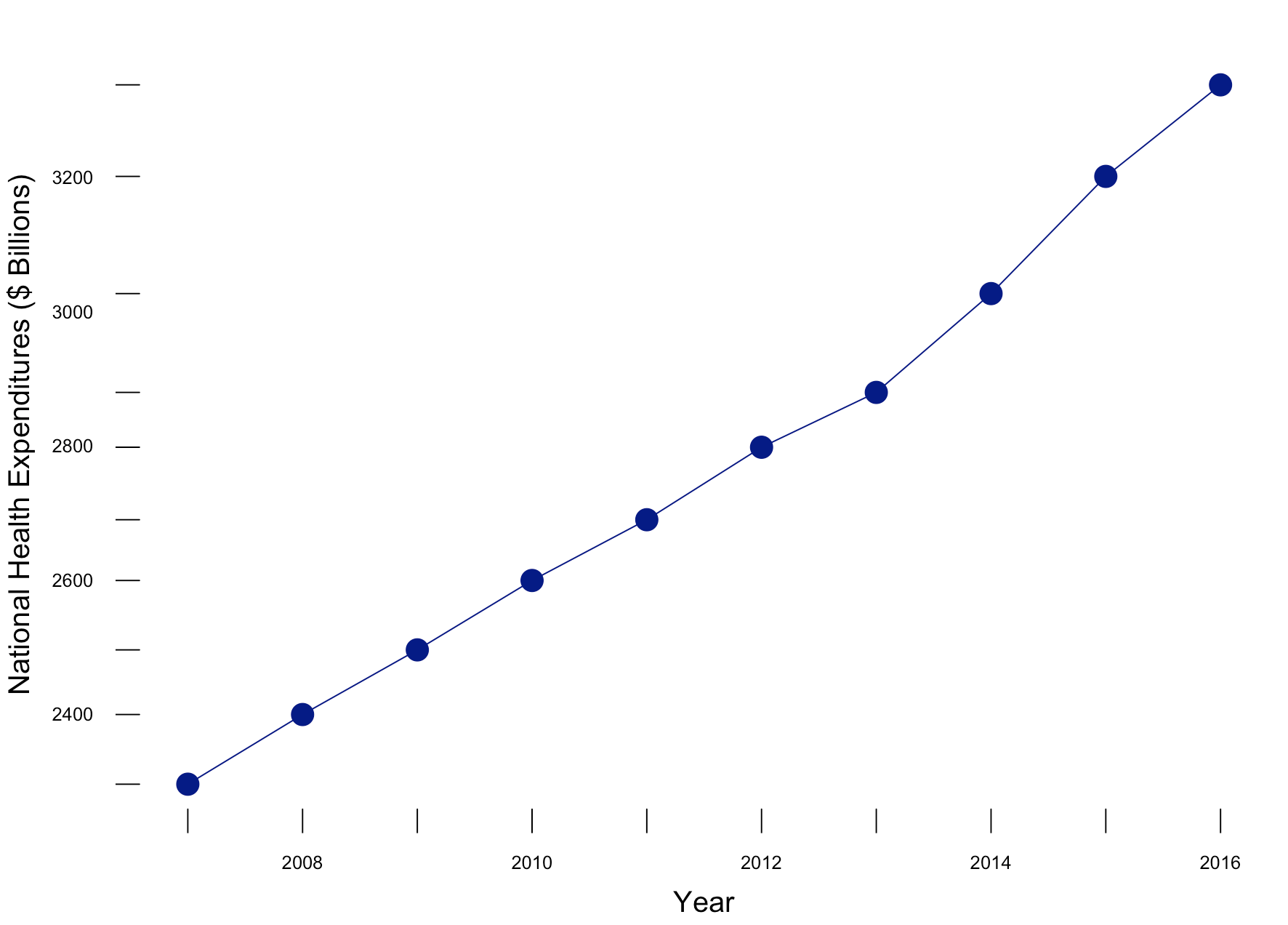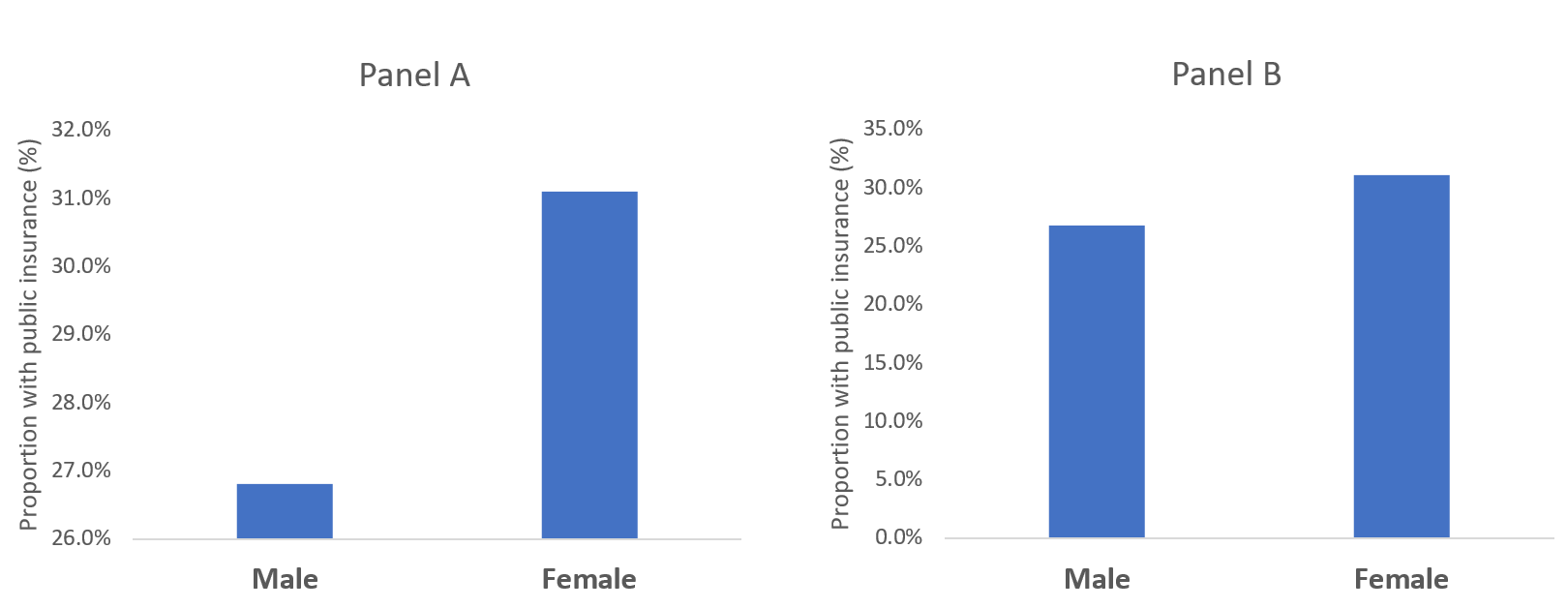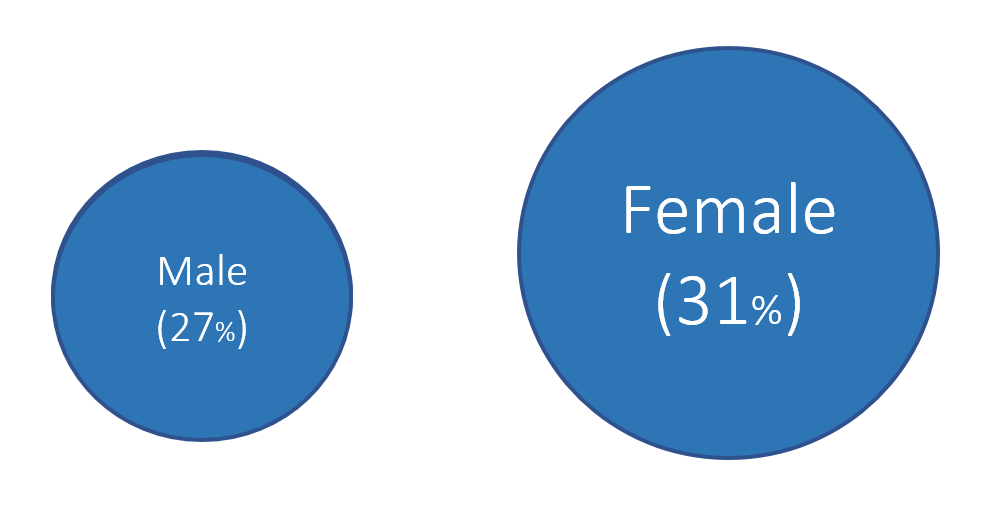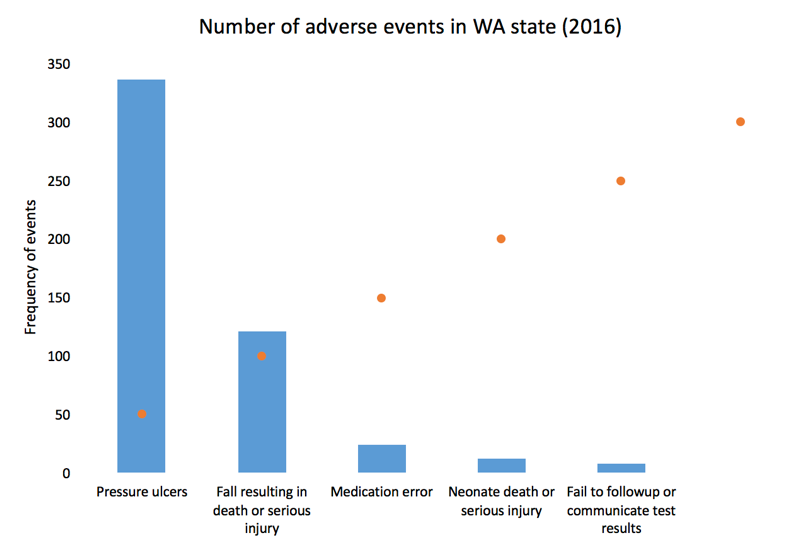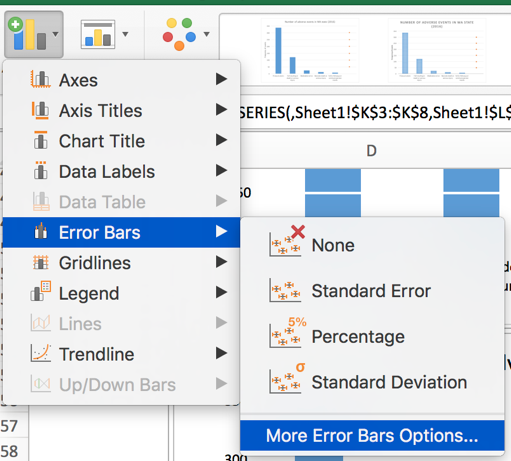Recently, there have been several articles and blogs that highlight the success of the U.S. Department of Veterans Affairs (VA) Veterans Health Administration (VHA) in addressing the rising opioid epidemic, especially among veterans. Lin and colleagues reported that the VHA's Opioid Safety Initiative (OSI) was associated with a 16.1% reduction in high-dose opioid use [defined as 100 morphine equivalence (MEQ) or greater] twelve months after implementation in October 2013. Moreover, the dangerous combination of an opioid prescribed with a benzodiazepine was reduced by 20.7% across a similar time period.
These results were, in part, affected by academic detailing, which provides one-on-one, unbiased educational outreach to providers in order to align their prescribing behaviors with the most current evidence-based practice. The former Interim Under Secretary of Health mandated that the VHA implement the National Academic Detailing Service (ADS) to address veterans' mental health and pain management by 2015. Since then, the ADS has been associated with reductions in high-dose opioid use and average MEQ over time. I recently presented some of these findings at the VA's HSR&D/QUERI meeting in Washington, DC on July 18-20, 2017. There was a greater reduction in high-dose opioid users in providers who received academic detailing compared to providers who did not receive academic detailing (58% versus 34%, respectively). Similarly, there was a greater reduction in the average MEQ per patient among providers who received academic detailing compared to those who did not (59% versus 31%, respectively).
In the news, the HealthAffairs.org blog reported that "the VA health care system has implemented a comprehensive “Opioid Safety Initiative,” which uses provider-level ongoing feedback for high-risk opioid prescribing, academic detailing to improve use of opioids, a robust naloxone distribution program for at-risk veterans, and residential treatment programs for substance abuse." Similarly, watchdog.org reported that Matthew Gowan, a VA spokesman, stated that the OSI and ADS have been crucial in the reduction of opioid use in Tomah VA Medical Center since their implementation.
Williams, Nunes, and Olfson argued that a "Cascade of Care" model is needed to address the opioid epidemic in the U.S. They stated that academic detailing along with motivational interviewing and family engagement are needed in order to assist providers to bridge any knowledge gaps and stigma associated with safe and proper opioid prescribing. In addition, Politico.com wrote that academic detailing provides providers with critical updates on pain management and opioid prescribing.
Finally, an article by Carla K. Johnson of the Associated Press provided a "boots on the ground" perspective of academic detailing from the eyes of an academic detailer in Pennsylvania. In it, she follows Melissa Jones, an academic detailer, and wrote that "Evidence from New York City’s public health department and the Veterans Health Administration suggests Jones and others like her can reduce opioid prescribing, adapting a tried-and-true tactic from the pharmaceutical industry called detailing." In short, academic detailing has an important part to play in the overall mission to address the opioid epidemic.
Despite these improvements in the VA's mission to reduce harmful opioid prescribing, it is uncertain whether reducing opioids will lead to a substitution effect or worse. Future studies will need to investigate any potential negative (and positive) consequences of these campaigns.